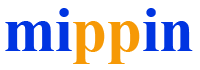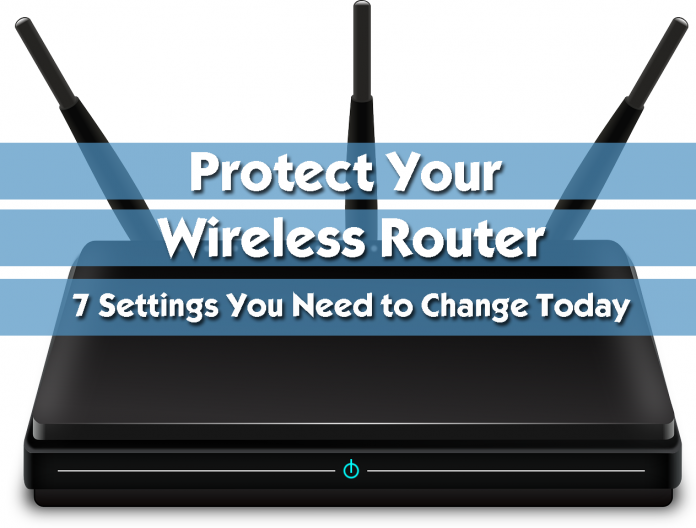Our wireless router is packed with features which can make our life easier, but at the same time some of them make it quite less secure. So, in order to enjoy all the benefits of a well performing wireless router and secure wireless network there are some router settings you should change the moment you install your new Wi-Fi router. Most of these changes can be applied to old routers as well, so make sure to go through each of them and see what you can change.
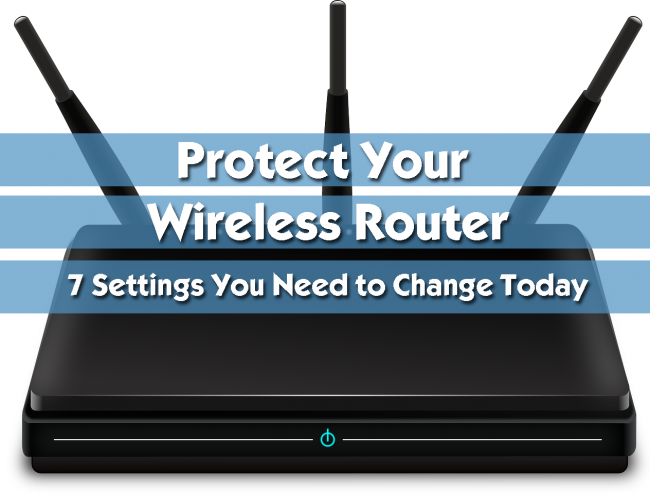
Before you begin
The changes you have to make need to be done in the router admin settings. Therefore, you have to login to your router first. The login process is similar for each router but you have to know that the device you are making changes from has to be connected to your network. After that, enter the default IP in your browser’s address bar and press the Enter key on your keyboard (or tap Go if you are using the browser on your smartphone or tablet). You can find this IP in the manual or on a label under the wireless router itself. After that you will be asked to enter the default username and password. And you are in! Now you can make the changes. For detailed guides on how to login to your router head to the RouterCTRL site.
Update your firmware
As you already know your laptop or computer will install updates automatically from time to time, your smartphone will notify you that there is an update available, but most routers don’t do this. Instead of doing this automatically, you are required to go through the steps required to install a firmware update. Although most people don’t pay attention to this, updating the router firmware is essential step for its security because the firmware update often offers a patch against the latest security threats or some performance improvements.
The firmware upgrade process is similar for each router. The only difference is the router’s web GUI which makes the router settings page different depending on the brand and the model of the router. The process to update the router firmware is pretty simple and straightforward.
After you access the Wi-Fi router settings, take a look at the menu and find System, System Tools or Administration. There you will find the Firmware Upgrade. There you can use the Check for update button to see if there is a new version available. If there is, in most cases you can update the firmware with a click of a button. A good thing here is to check when was the firmware update released. If it’s dated a few years back it generally means your router manufacturer doesn’t support that model anymore, so it’s time to replace it with a new one.
Change the default router password
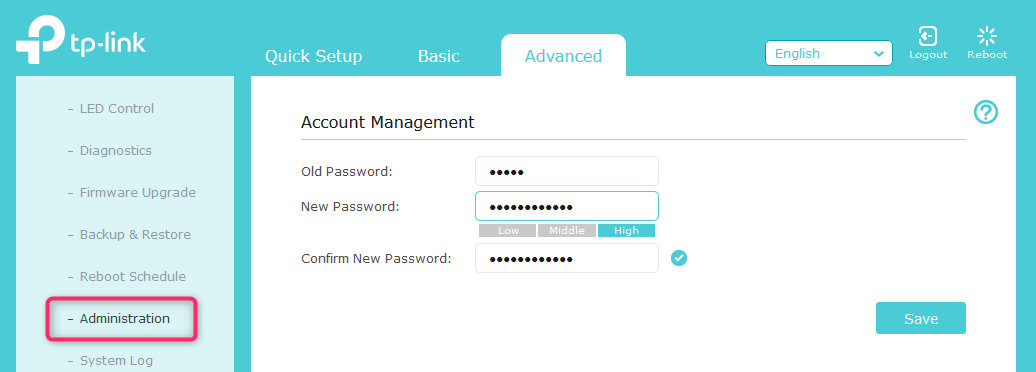
If you managed to find the router default password online, you can be sure that others can do hat as well. Therefore, changing the default router password is another change we highly recommend you doing.
This option is generally available in the same menu as the firmware update so look for System or Administration. You will be asked to type in the old router password and then the new one twice. Once you save the changes you will be logged off the router settings. You can login back with the new router password.
Set up a strong Wi-Fi password
After you have upgraded your router firmware and changed the router password, it’s time to handle the Wi-Fi network name and password.
In the settings page find the Wireless section in the menu. The network name is generally the router brand plus some numbers so it would be best to change it to something you would prefer. If you don’t know what to enter here there is a nice list of funny network names you can use. One thing you should avoid, because it really seems to add a huge layer of protection is the Hide SSID option. However, this will definitely cause you more trouble than good so it is better to leave it off.
When settings the wireless password, it would be best to select WPA2 as encryption (or WPA3 if your router supports it). When you select this encryption type a strong password and save the changes. Now, remember to update the wireless password to the devices already connected to the network.
Disable the following for increased security
Just a few tweaks and we are done! Go through he following router features and disable them.
Wi-Fi Protected Setup (WPS)
The initial purpose of this feature was to make it even easier to connect new devices to the network – a press of a button and a PIN. Easy like that! However, WPS is too insecure to leave it enabled since it can easily allow unauthorized access to your network and you won’t even notice. At the same time, we are pretty sure you are not using this feature so it’s better to disable it.
Remote Administration
The remote administration feature will allow you to access the router admin settings from a device which is not part of the network. If you are not using this feature it is better to disable it.
Universal Plug and Play (UPnP)
The UPnP feature was designed to make the devices in the network communicate with each other easily. However, although it has its advantages, this feature was responsible for some security problems in the past. So, if you don’t really use it you can disable it. However, if some applications stop working after you disable it, you can easily find tutorials on how to forward their ports.
Create a Guest Network (Optional)
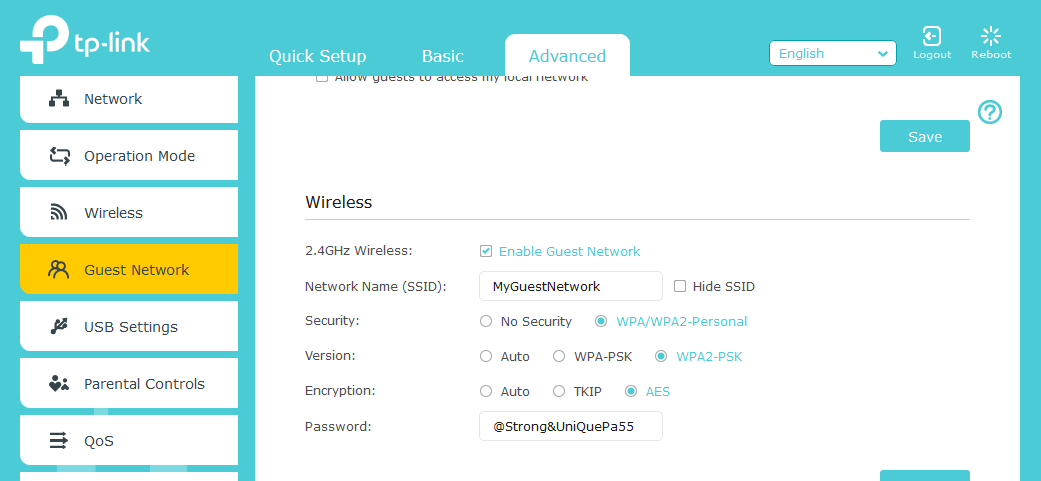
The Guest network is a good way to keep your primary network secured and still be nice to your guests and visitors when they come to your place and ask you for the wireless password.
If your router supports creating a Guest network you can take advantage of this feature. Just login to your wireless router and find Guest network in the menu, enable it, give it an easy to remember name, select WPA2 and set up a password. After you save the changes your guest network will be visible and ready to use. A good thing about it is that you can limit the speed and bandwidth as well as the time how long it will be active.
To Sum Things Up
If you make all these changes you can consider that you have added several layers of security to your wireless router and network. At the end, a quality wireless router with the latest firmware installed is what you should aim for. In case you have an old router and the latest firmware is a few years old, maybe it’s time to think about replacing it.